Segmenting Users in EcoSend Contacts
Group your contacts according to characteristic and message or platform behaviour
EcoSend contacts is your user-base hub. From this overview, group your contacts together using a range of filters to segment your user-base into Smart Groups.
You can segment users according to:
Attributes
In-app or platform behaviour
Message behaviour
URL visits
Smart Group Fundamentals
💭 What is a Smart Group?
A Smart Group is a set of filters which can be used to segment your users.
Smart Groups update in real time. This means when a new user matches the filter, they automatically get added to the group (entering the group).
When existing users un-match, they will be removed from the group (exiting).
Smart Groups enable you to:
✅ Identify key insights from your data.
✅ Segment your user-base into specific groups.
✅ Monitor changes in your database over time.
Smart Groups can also be used to trigger EcoSend Automated Messages; enabling you to send finely-targeted, personalised messages to specific segments of your user base.
Creating a new Smart Group
To start filtering, click into your EcoSend Contacts area and click the '+ Add a filter` button. From the dropdown, simply select which user attributes or behaviour you would like to filter for.
The list of users that match the filter will update automatically as you adjust it.
You can filter users according to:
👥 Properties - such as Company position or Subscription Type
🥳 Events - such as activating an in-app feature or registering for a webinar
📤 Messages - such as opening a recent Broadcast, or clicking a recent campaign
👀 Viewed URL - this tracks whether a user has hit certain pages of your platform or app
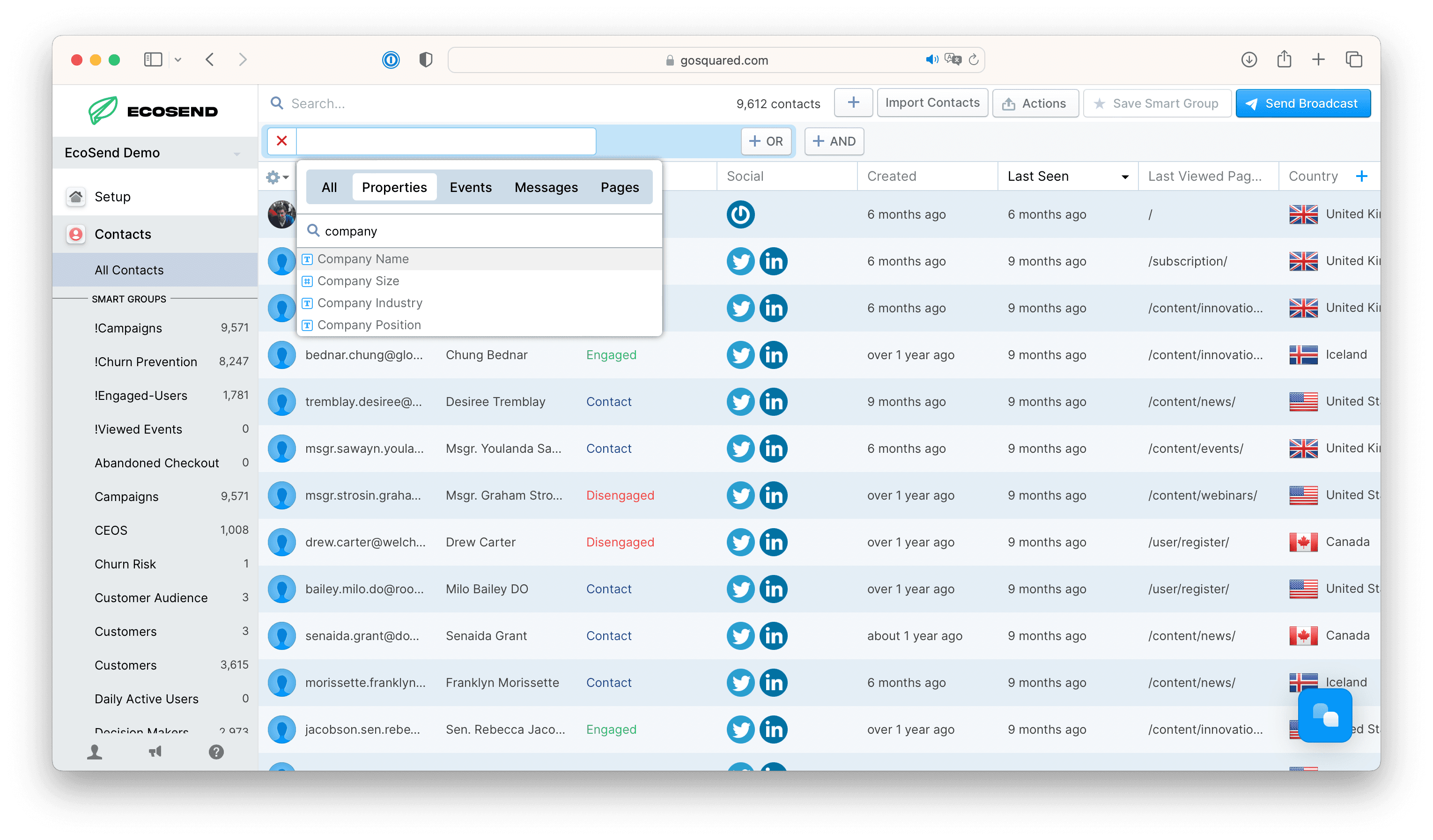
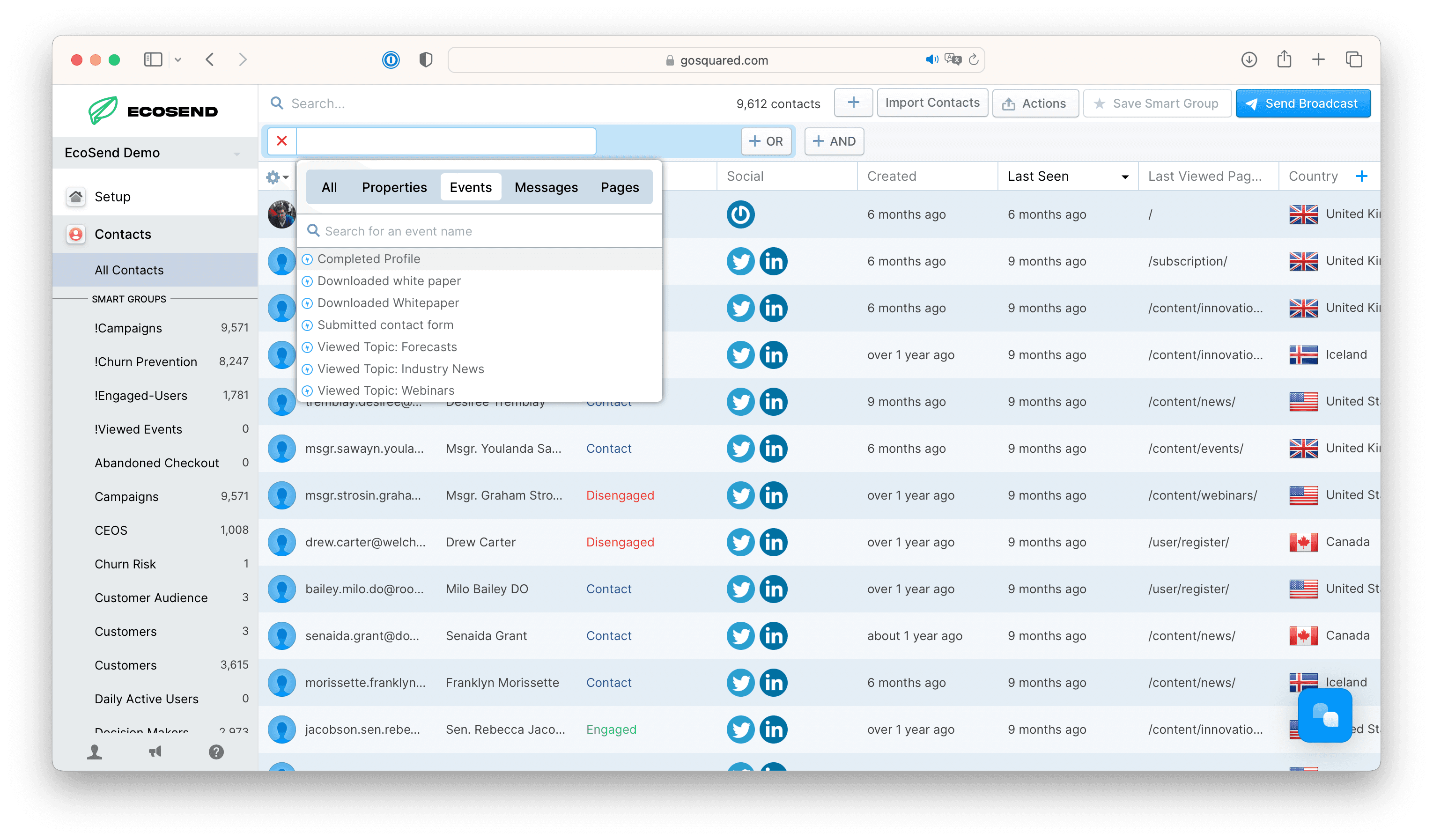
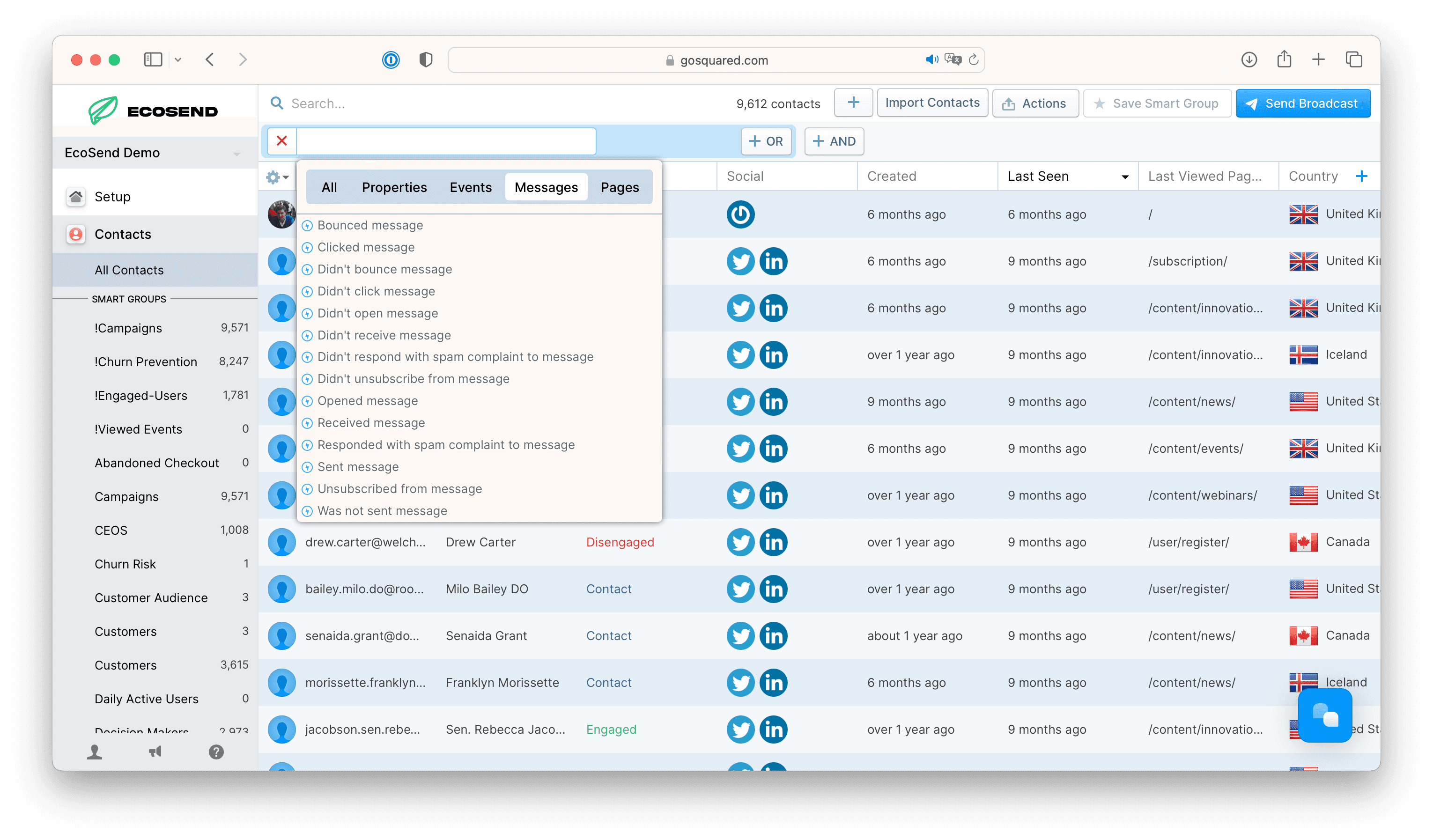
Combing Filters
AND filters will only find users that match all of the filter conditions
OR filters will find users that match any of the filter conditions.
⚠️ NB. If you are combining ‘negative’ filters, then we would recommend using the ‘AND’ rather than ‘OR’ function.
If, for example, you wanted to create a Smart Group to exclude any users with the email address ‘EcoSend’ or ‘GoSquared’, you would use the following filters:
‘Email does not contain [ecosend.com]’ AND ‘Email does not contain [gosquared.com]’.
Saving your Smart Group
After you've added filters and tweaked your columns – just hit the 'Save Smart Group' button in the top right hand corner. Give it a name and hit Save.
Saved Smart Groups will appear in the sidebar of your EcoSend Contacts, with the number of users currently in the group next to it.
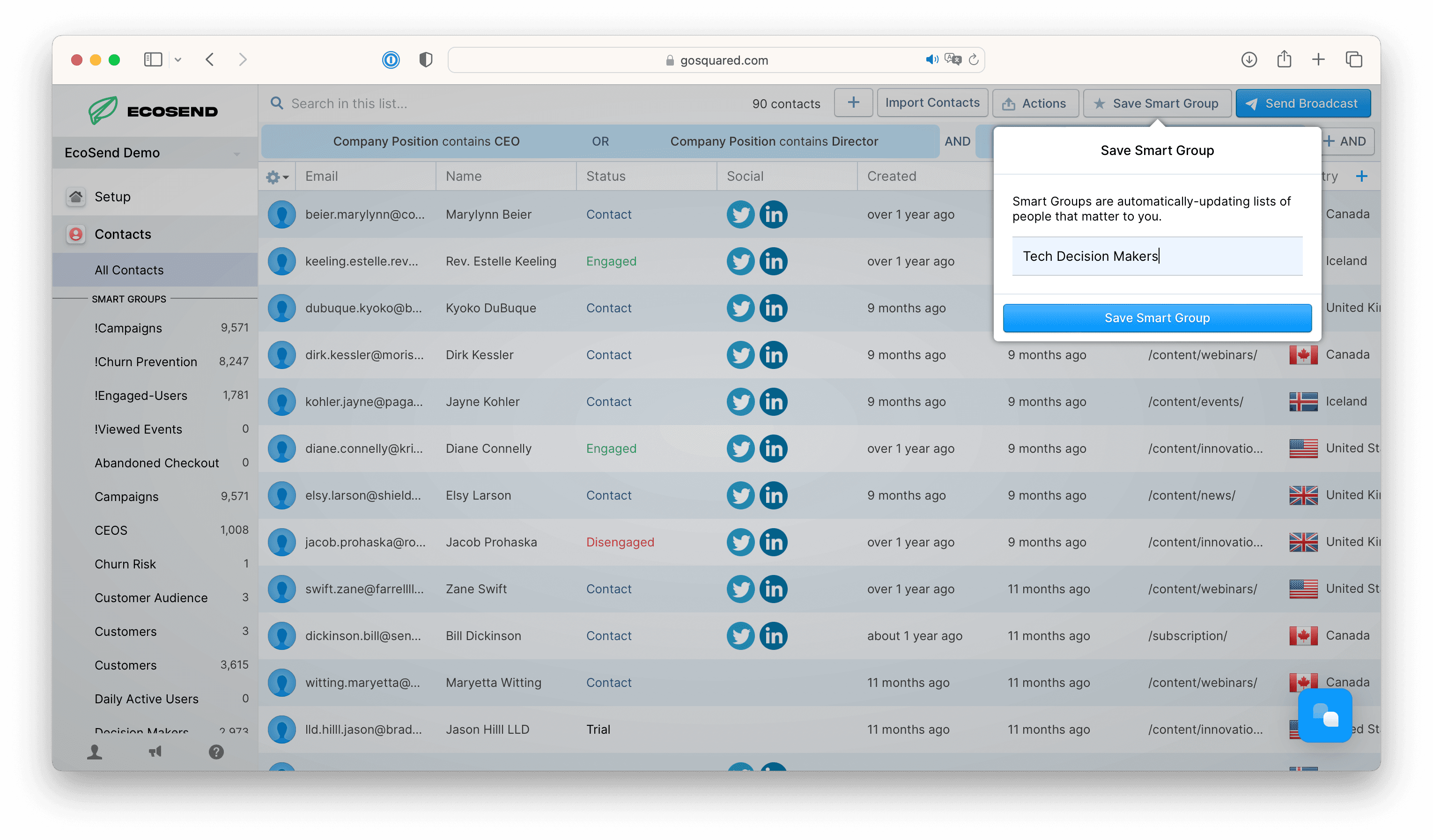
Adding columns
When you add a filter, the column for that property/event will be added automatically. You can also selectively add and remove columns using the settings cog on the left, or the + button on the right hand side.
Once you have set your columns, remember to resave your Smart Group in order to finalise the changes.
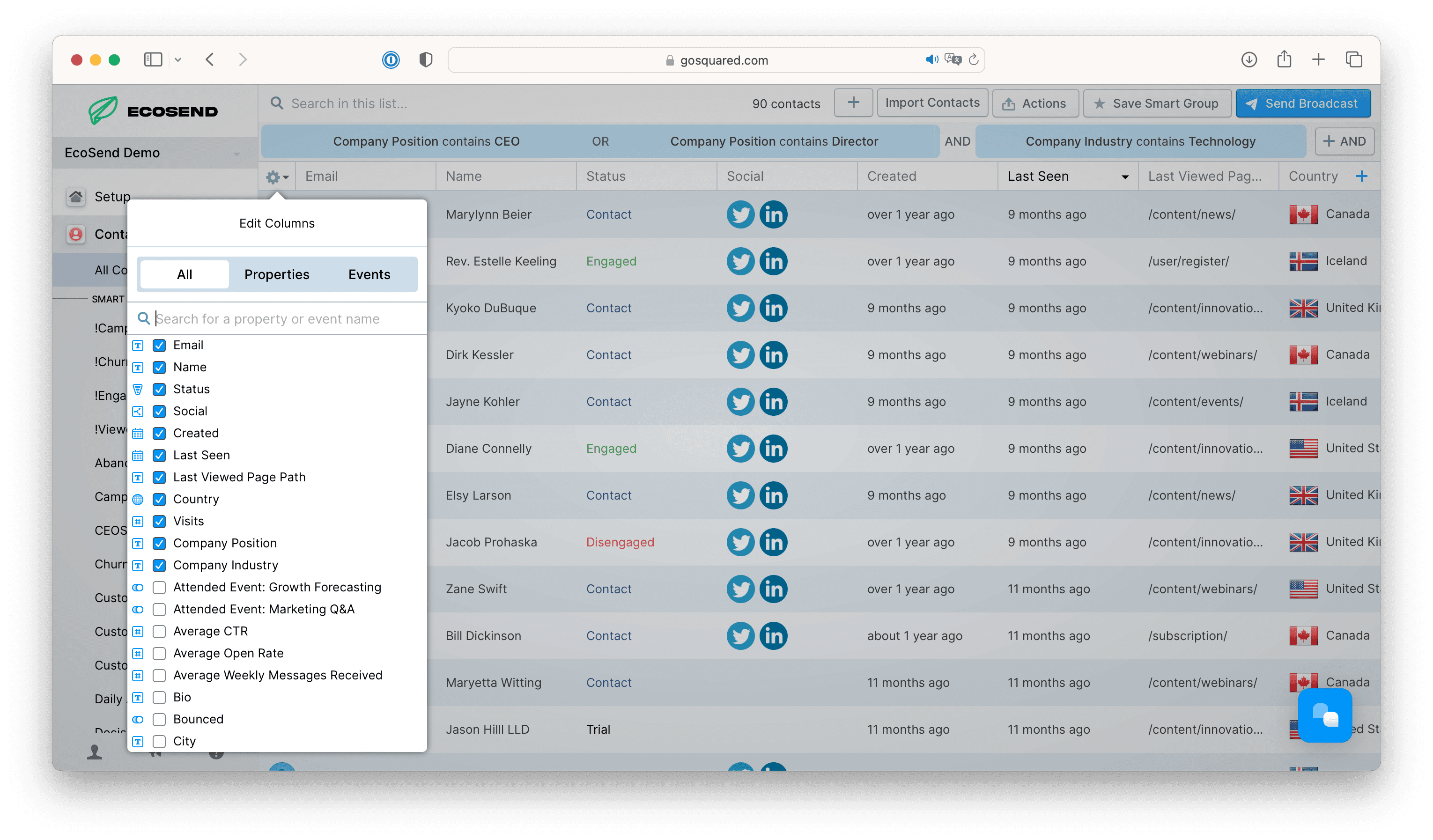
Re-arranging columns
Drag and drop columns to change the arrangement. You can also adjust the width of a column if it is too wide/narrow.
Multi-Select
With EcoSend's Multi Select function, you can select all or select specific users within your Contacts area.

You can use this feature for bulk-actions, such as removing users from a List, or deleting selected profiles from your Contacts area.

Deleting a Smart Group
All your groups are listed in the sidebar under the People section. Just hover over a Smart Group and click the red 'x' to delete the group. Deleted groups cannot be recovered.
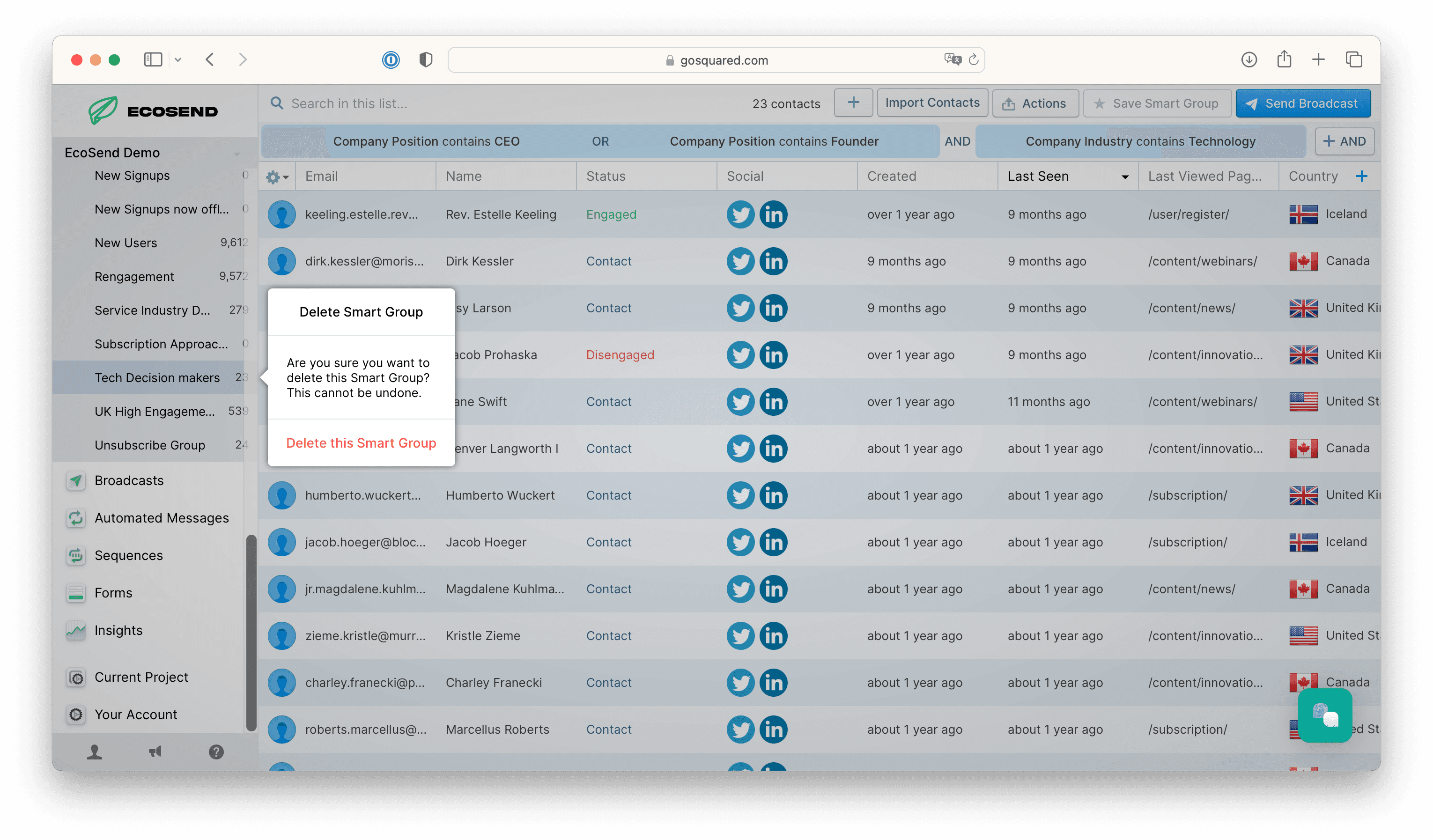
Deleting a Smart Group only deletes the filter configuration, it does not delete the users within the group.
