Install EcoSend Forms
The entry-point to your Marketing funnel, use EcoSend Forms to turn your visitors into customers.
EcoSend Forms are a powerful lead-capture tool to display to anonymous visitors to your website.
With EcoSend Forms you can fill your database with qualified signups, automatically enriched with their social media data.
Then, trigger automated follow ups to nudge prospects along your Marketing funnel,
from inquiry to conversion.
Our recommended use-cases for EcoSend Forms include:
Newsletter Signups
Early Access lists
‘Contact us’ requests
Placed in front of a white paper download
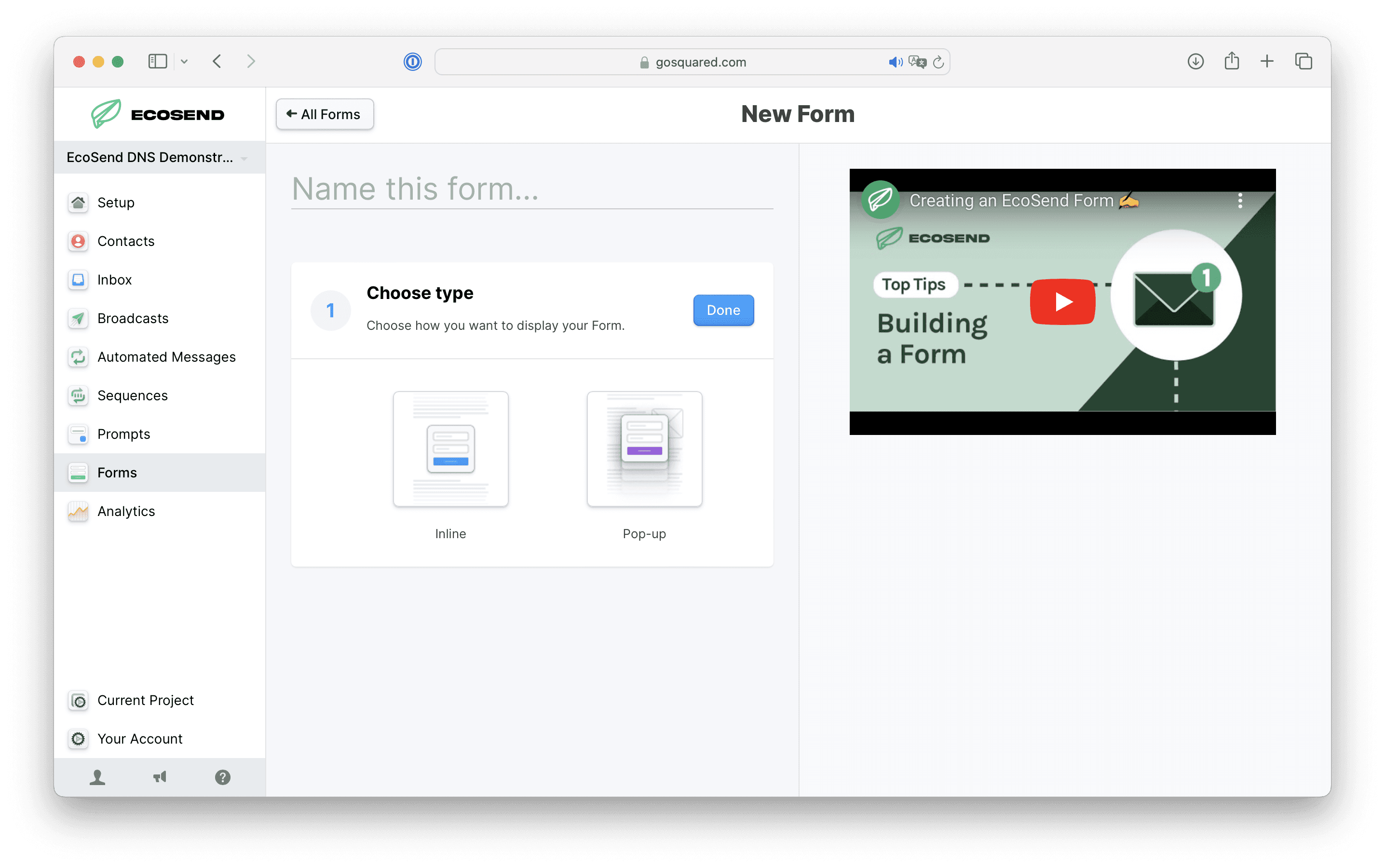
How to add an EcoSend Form to your site (Embedded Version) ✍️
Embedded Forms work best as static Forms on your website, typically on a 'Contact Us' page, or pages dedicated to downloading specific items or information about Events & Course.
1️⃣ Select your Template
With EcoSend Forms, you can select from a range of pre-set templates, such as:
Demo booking
‘Contact us’
Newsletter sign-ups.
2️⃣ Customise your Form fields
You can edit your Form’s fields to reflect the information you would like to collect. Hit the ‘Bin’ Icon to remove existing fields, or the “Add New Field” to create a new field. You can then drag & drop your fields to your preferred arrangement.
New fields can be selected from our pre-set options; alternatively, you can build out your own custom fields. These fields will then populate in your EcoSend Contacts, as well as onto your users’ profiles.
This allows you to build Smart Groups and filters, based on those custom properties, and segment your audience to a granular detail.
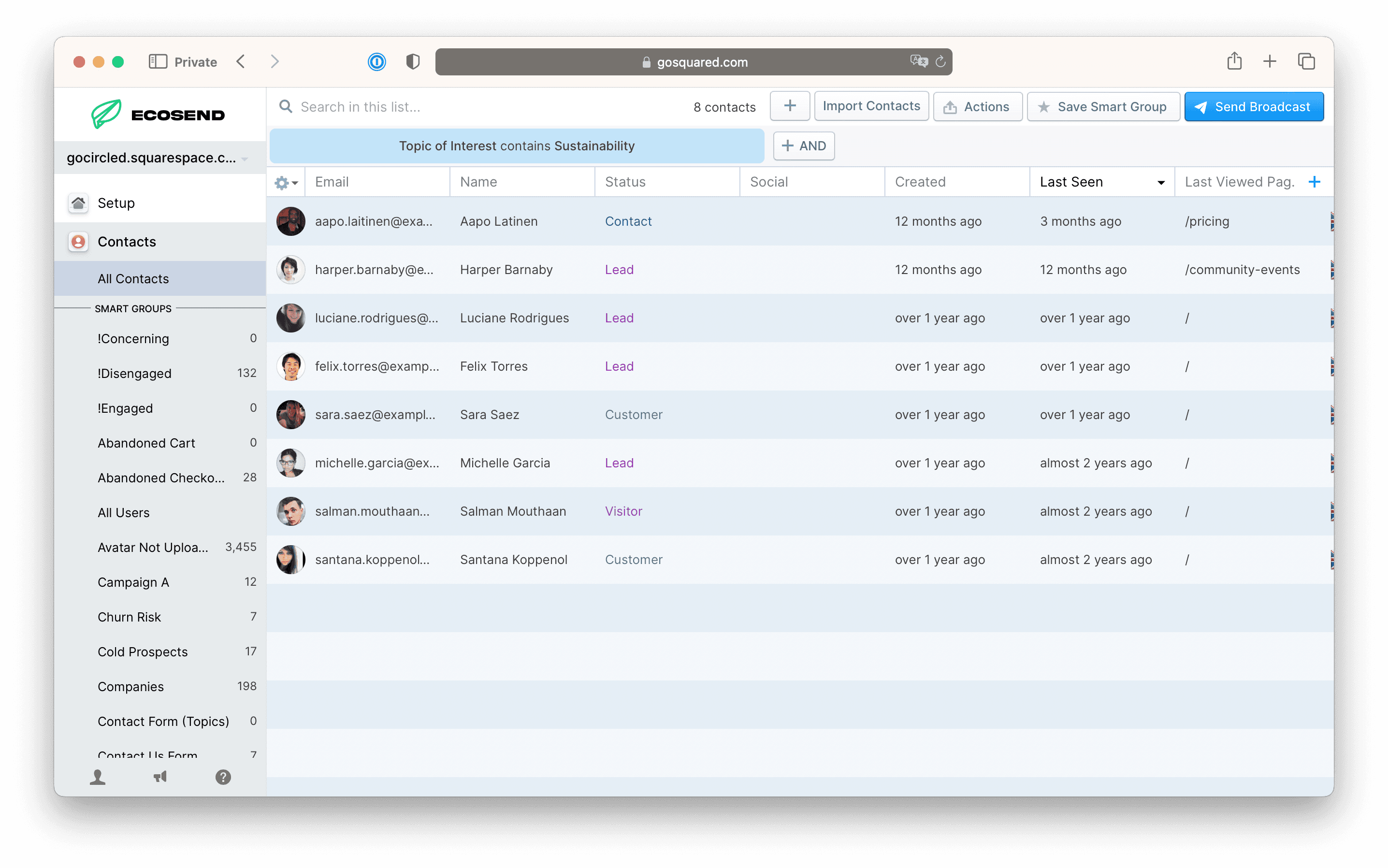
You can select from a number of options for formatting your fields, including:
Dropdown select
Checkbox
Text Field
Extended Text Field
Dropdown select works best if you want to limit users’ choices, while freehand Text Field allows your submissions to be more varied.
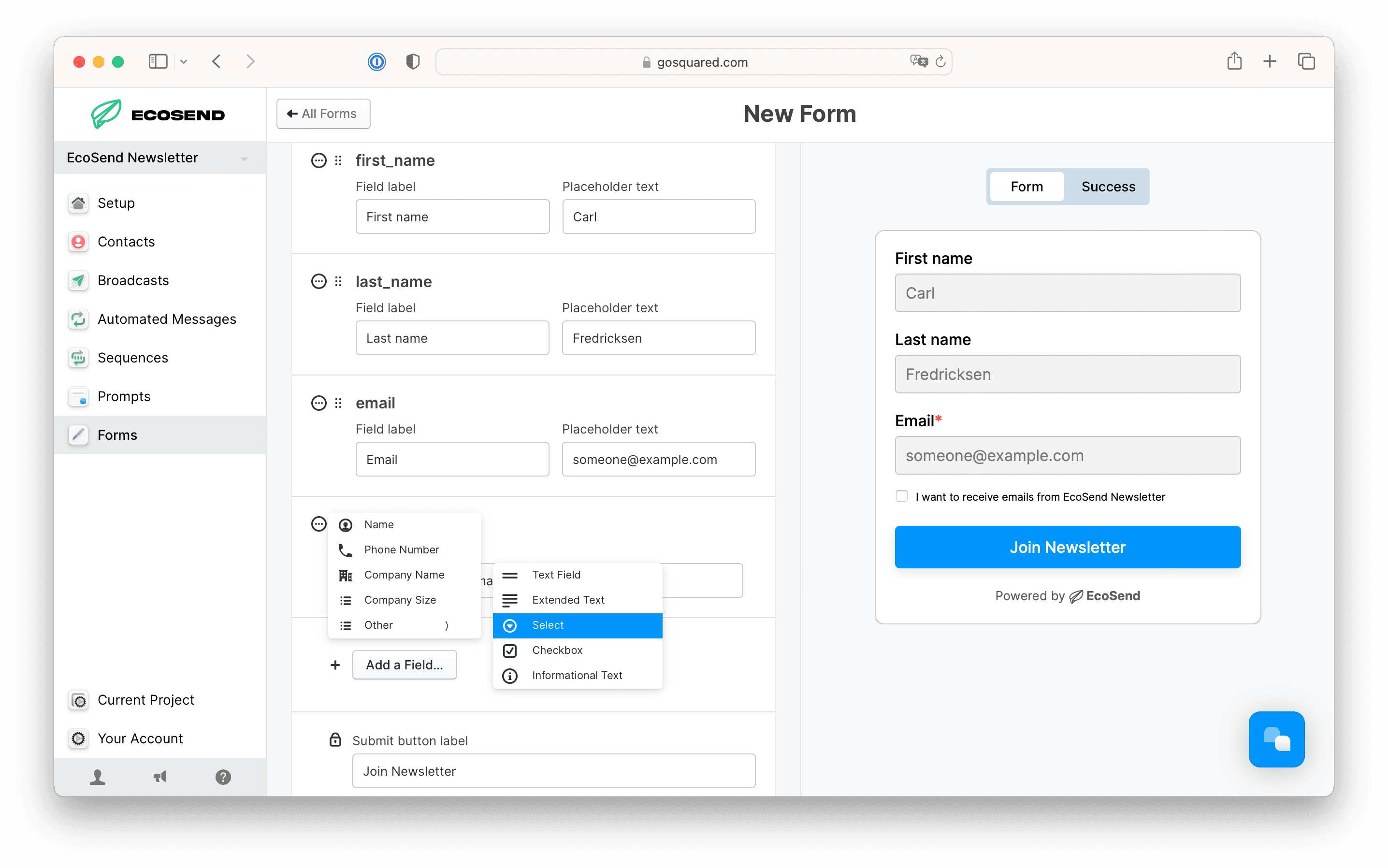
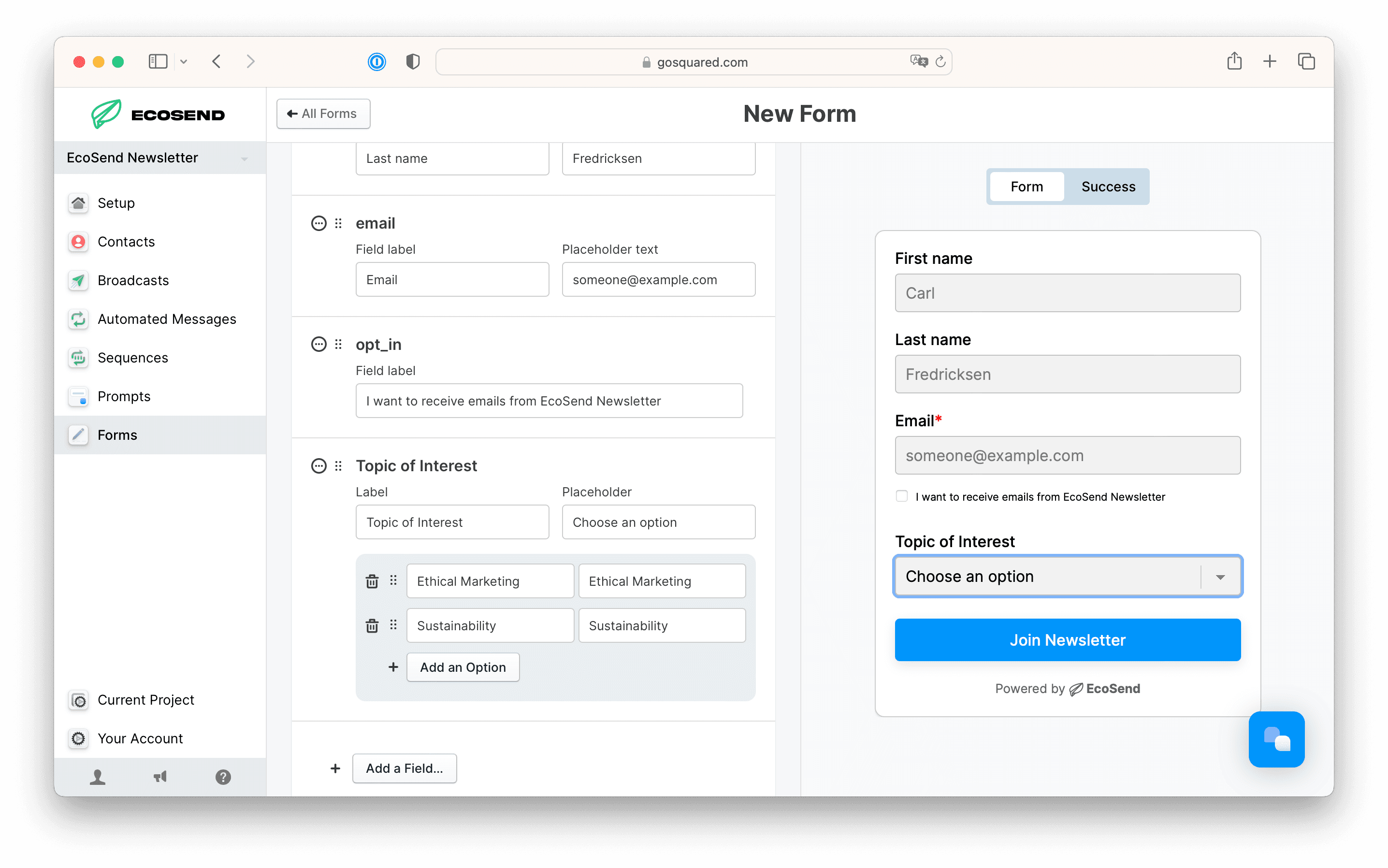
You can also customise your Form’s colour, in order to fit with your website branding.
3️⃣ Advanced Options
We recommend enabling either our double opt-in or CAPTCHA features in order to safeguard against Form spam submissions.
These features will ensure only legitimate emails are added into your Contacts list.
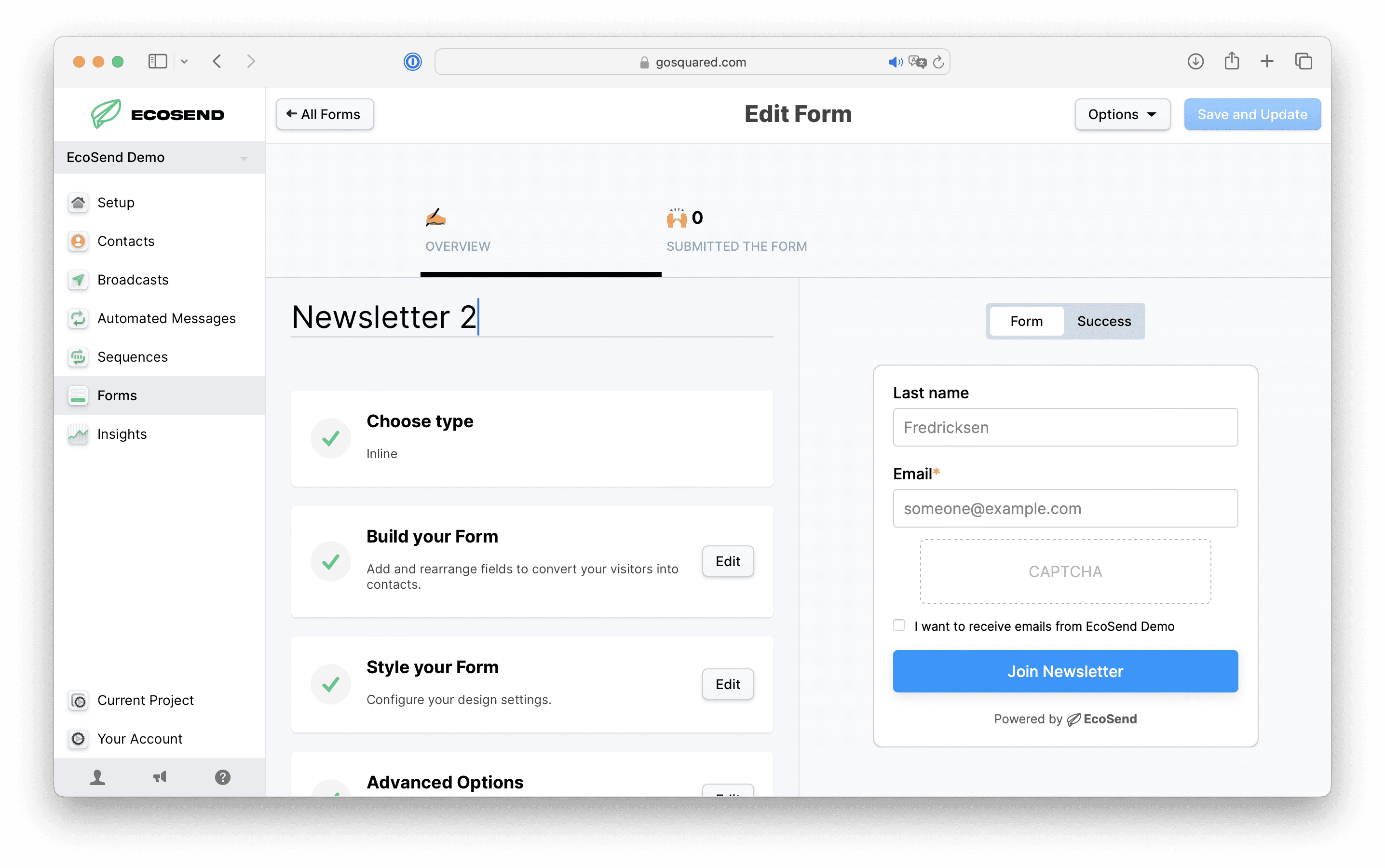
⚠️ Activating your Double-Optin Email Domain
If you are enabling double-optin, please ensure to also update your sending domain for double-optin emails, in order to ensure best levels of deliverability.
To update the domain for your double-optin confirmation emails, head to Current Project > General Settings and to the area titled 'Your Brand'. Then update the box 'Default sender email' with your verified domain:
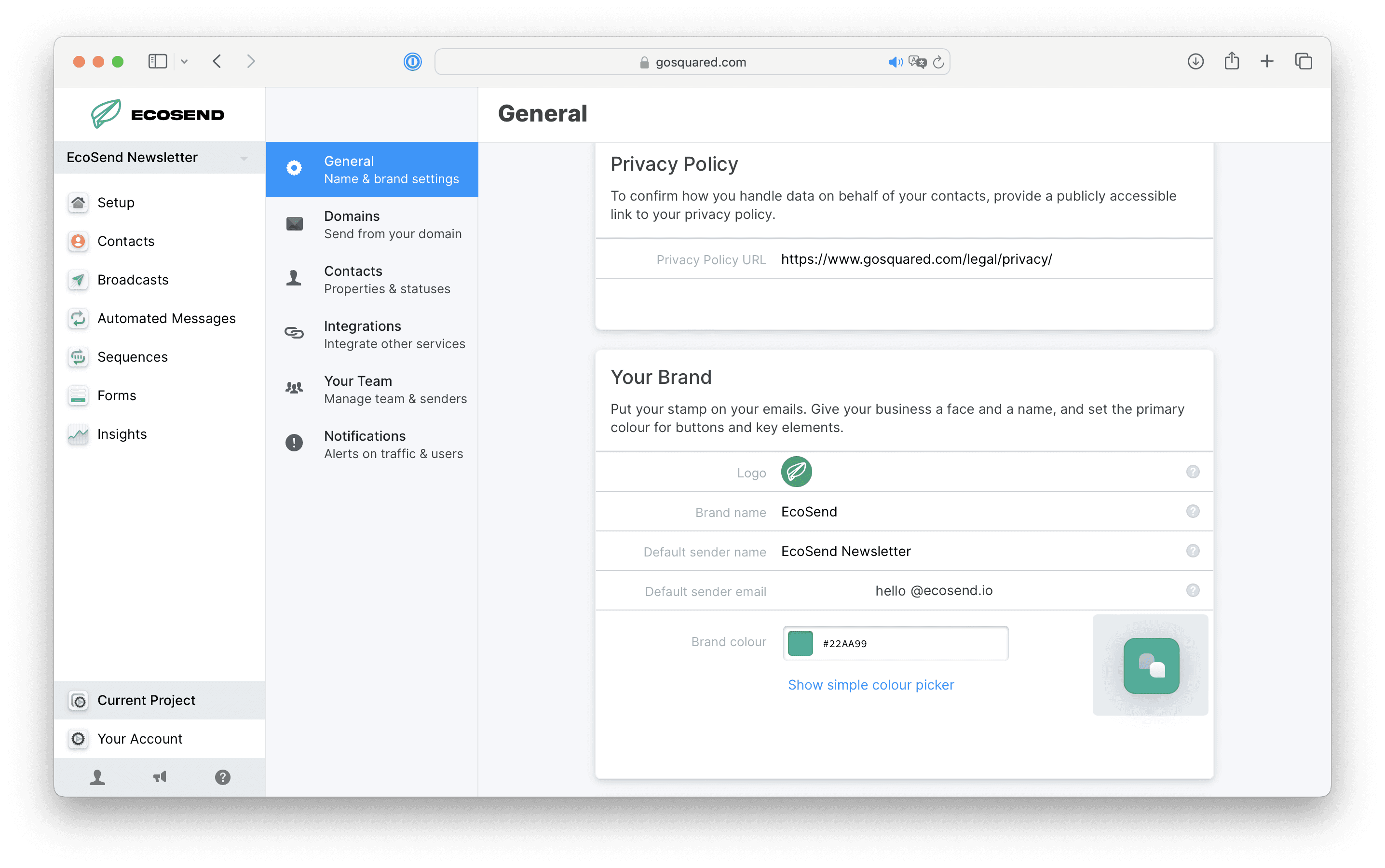
You can also add a re-direct URL after users have completed the Form.
For example, if you offer a Lead Magnet after submitting the form, you could redirect them to your Lead Magnet download page. Alternatively, set a ‘Thank you’ message to confirm the submission.
4️⃣ Copy & Paste the code into your site
Having completed your template, GoSquared will automatically build the code for your Form. All you need to do, is copy & paste it into the relevant area in your site, usually via creating a custom code box on the page you wish to deploy the code.
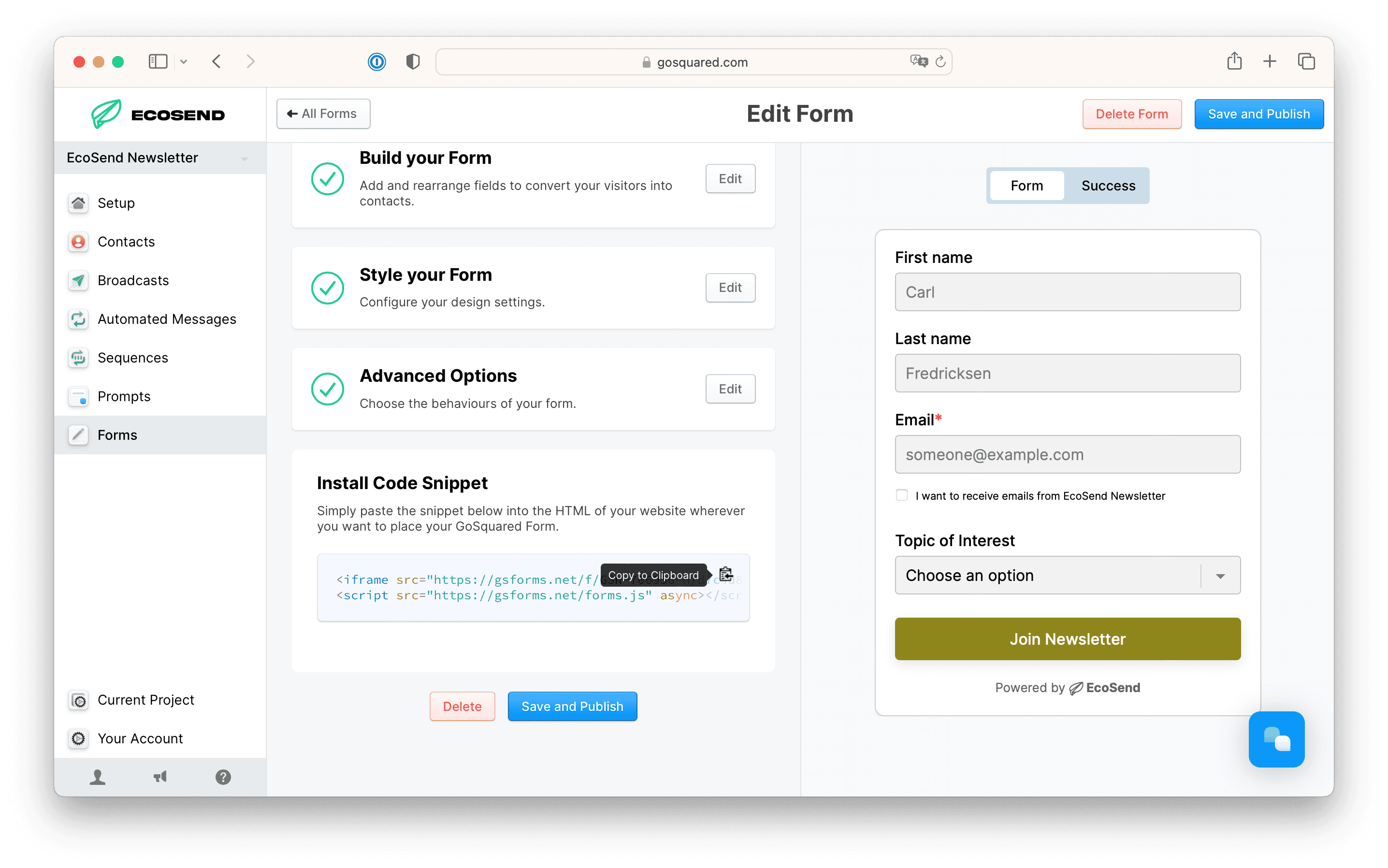
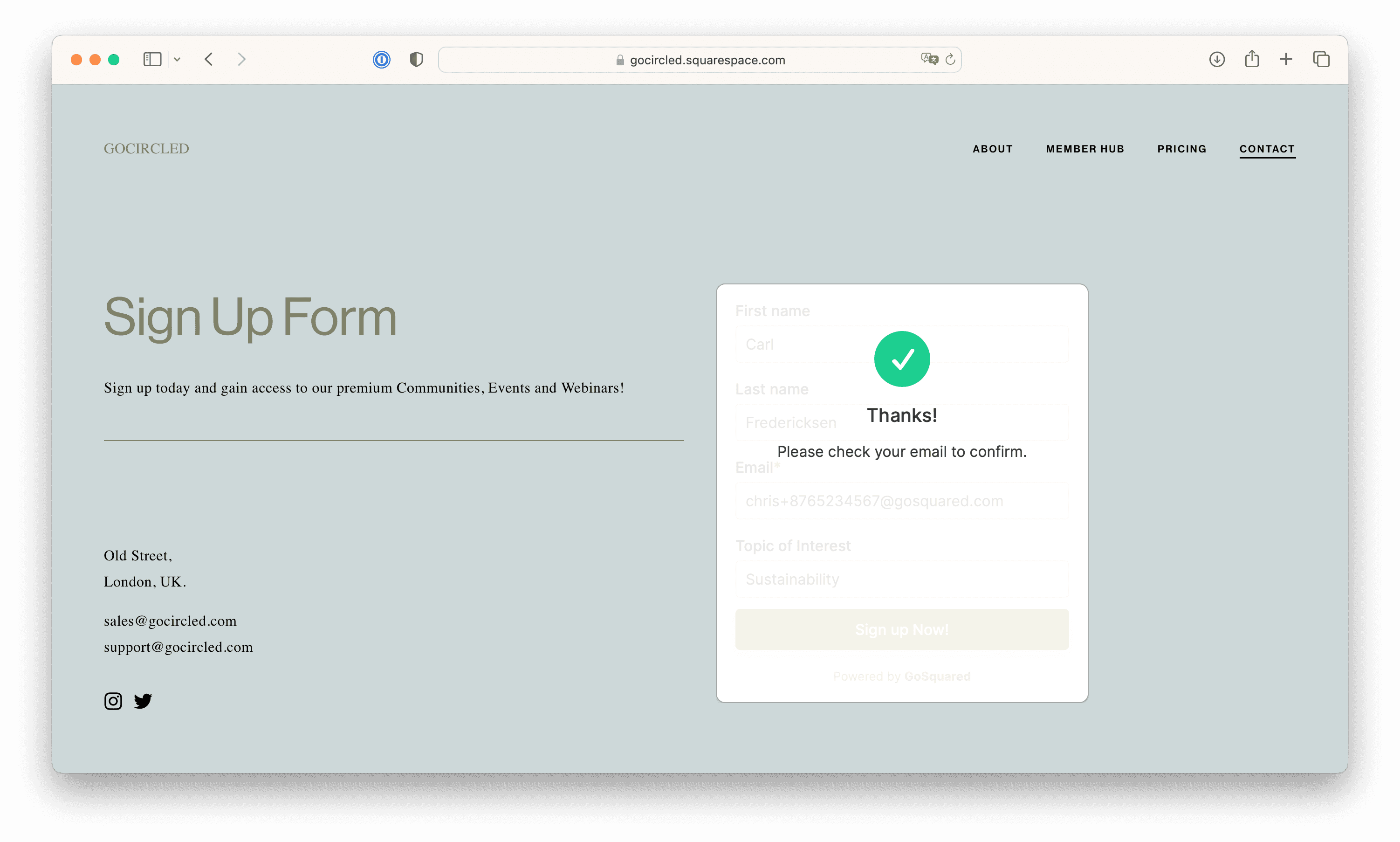
5️⃣ Add Form Submissions to an EcoSend List
To add profiles who submit your Form to a pre-determined List, please see our dedicated article on Lists and Subscription Preferences here.
Website Integration Videos (Embedded Forms) 🎞️
How to add an EcoSend Form to your site (Pop-Up Version) 🍾
In addition to embedded Forms, you can also deploy Pop-up Forms according to specific user activity across your site.
For example, if a visitor is about to leave your website, you can deploy a Pop-up Form to trigger and entice them with a coupon, in exchange for their email address.
In order to set Pop-up Form triggers, head to Trigger Options and enter your criteria.
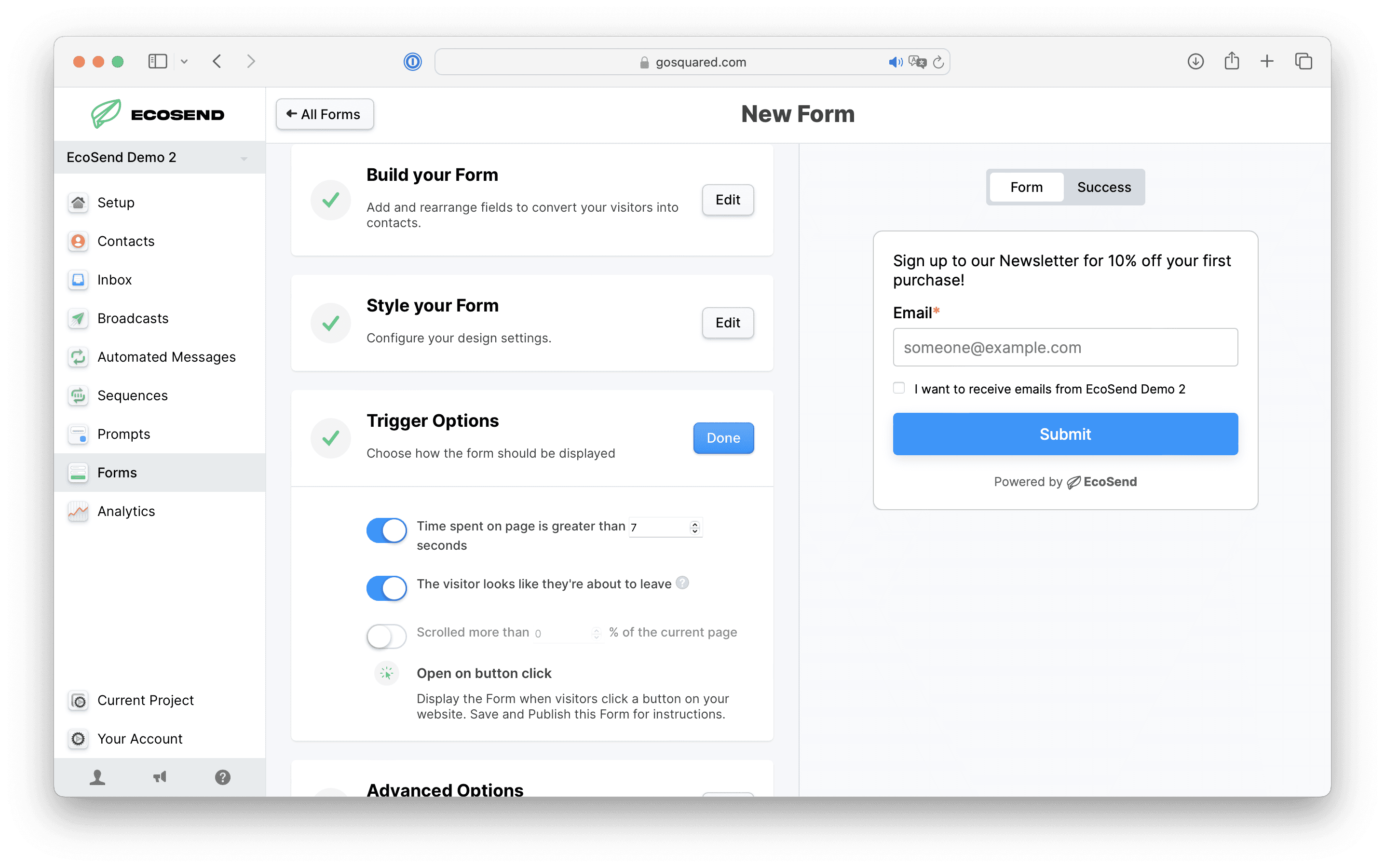
You can also set additional behaviour for the Form in your Advanced Options area, such as how long to hide the Form for, once dismissed.
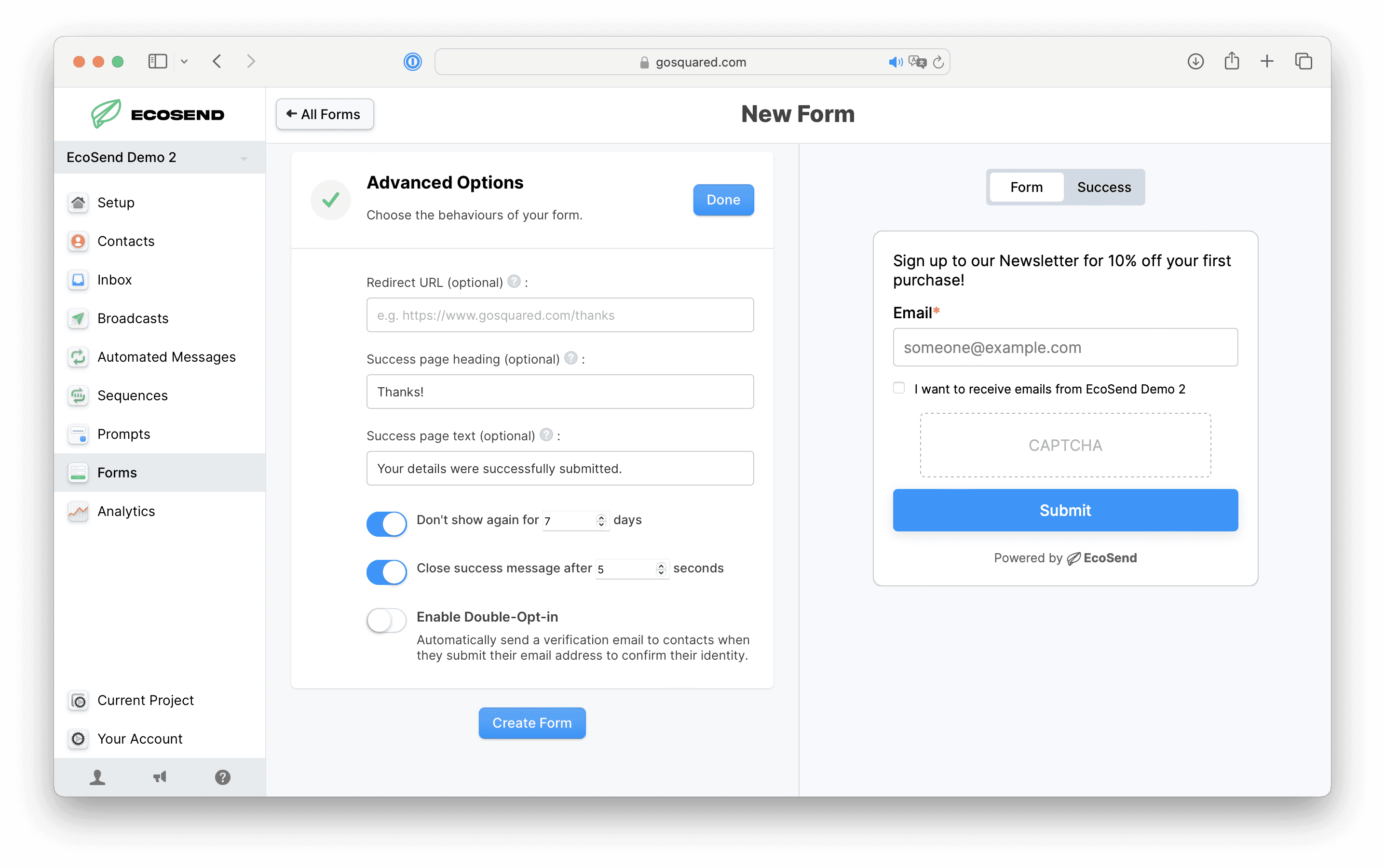
⚙️ Integrating a Pop-Up Form
Unlike our Embed Forms, to integrate the Pop-Up Form code into your site, you will typically need to add this as a custom code in your website's Header section.
For example, to install a Pop-Up Form within a Wix website, you would take the following steps:
Go to Settings in your site's dashboard.
Click Custom Code in the Advanced section.
Click + Add Custom Code at the top right.
Paste the code snippet in the text box and enter a name for your code.
Select the option under Add Code to Pages: All pages:
(Alternatively, you can Choose specific pages from the drop-down menu
Enter your code in the Place Code in:Head category
Click Apply.
🪄Updating your Forms
Need to make changes to your Form after embedding it into your site? No problem!
EcoSend Forms are dynamically hosted via an iframe, meaning any changes you make to your Form in EcoSend, once saved will update automatically on the embedded Form on your site .
Simply click into your Form, make your changes, click Save and Publish, head back to your site and refresh your browser. Watch as your Form has magically updated to reflect your changes!
👀 Reviewing Form Submissions
You can access your Form submissions in a number of ways. From the Forms navigation bar, you can view the list of Forms you have built, and click into each Form to view the submissions.
Alternatively, from your Contacts area, you will be able to select the relevant Form from your Smart Group list. The title will relate to the ‘Name and Purpose’ setting of your Form.
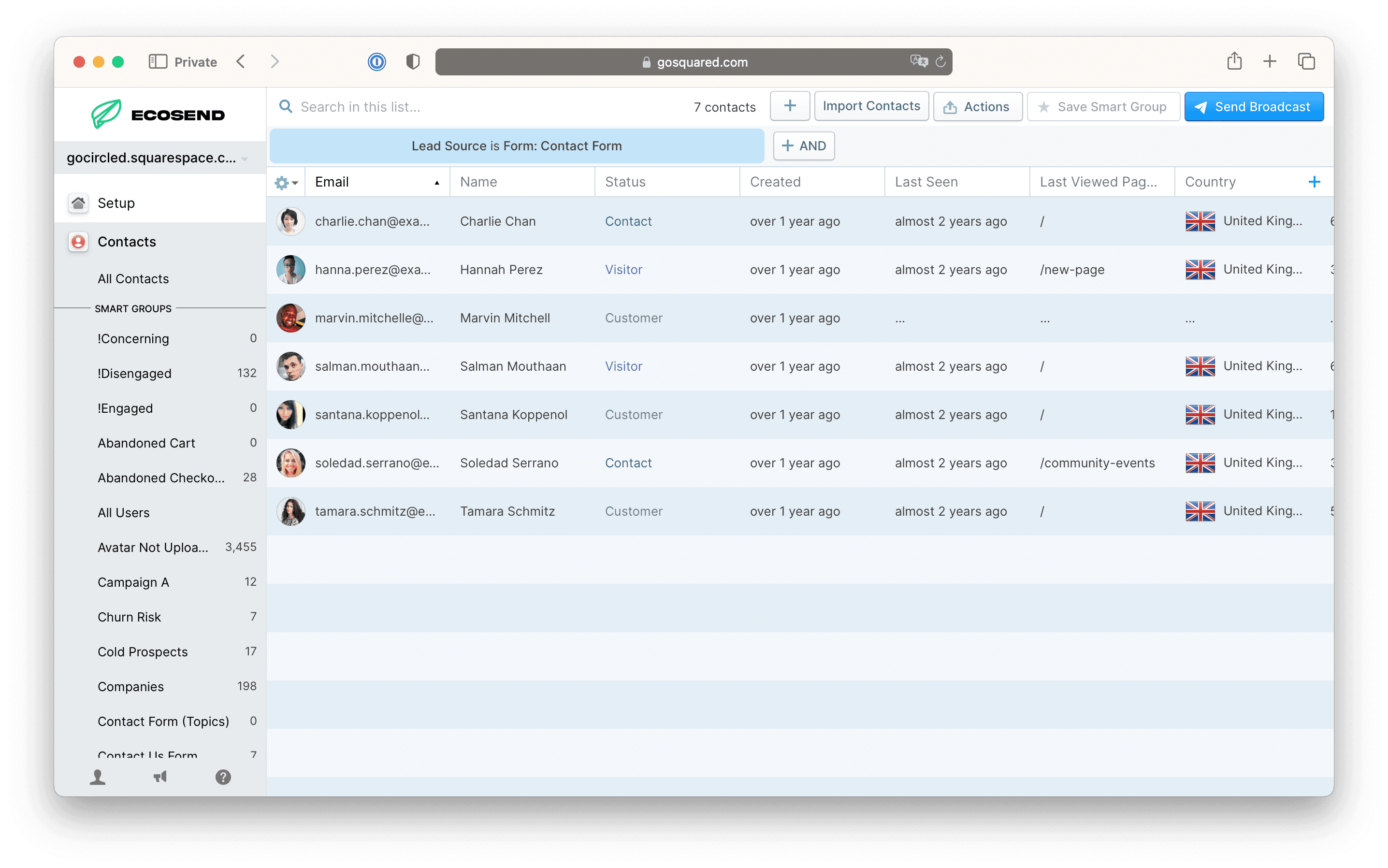
🎯 Forms Conversion Metrics
You can also review the performance and conversion metrics of any Forms created after the 7th November 2024.
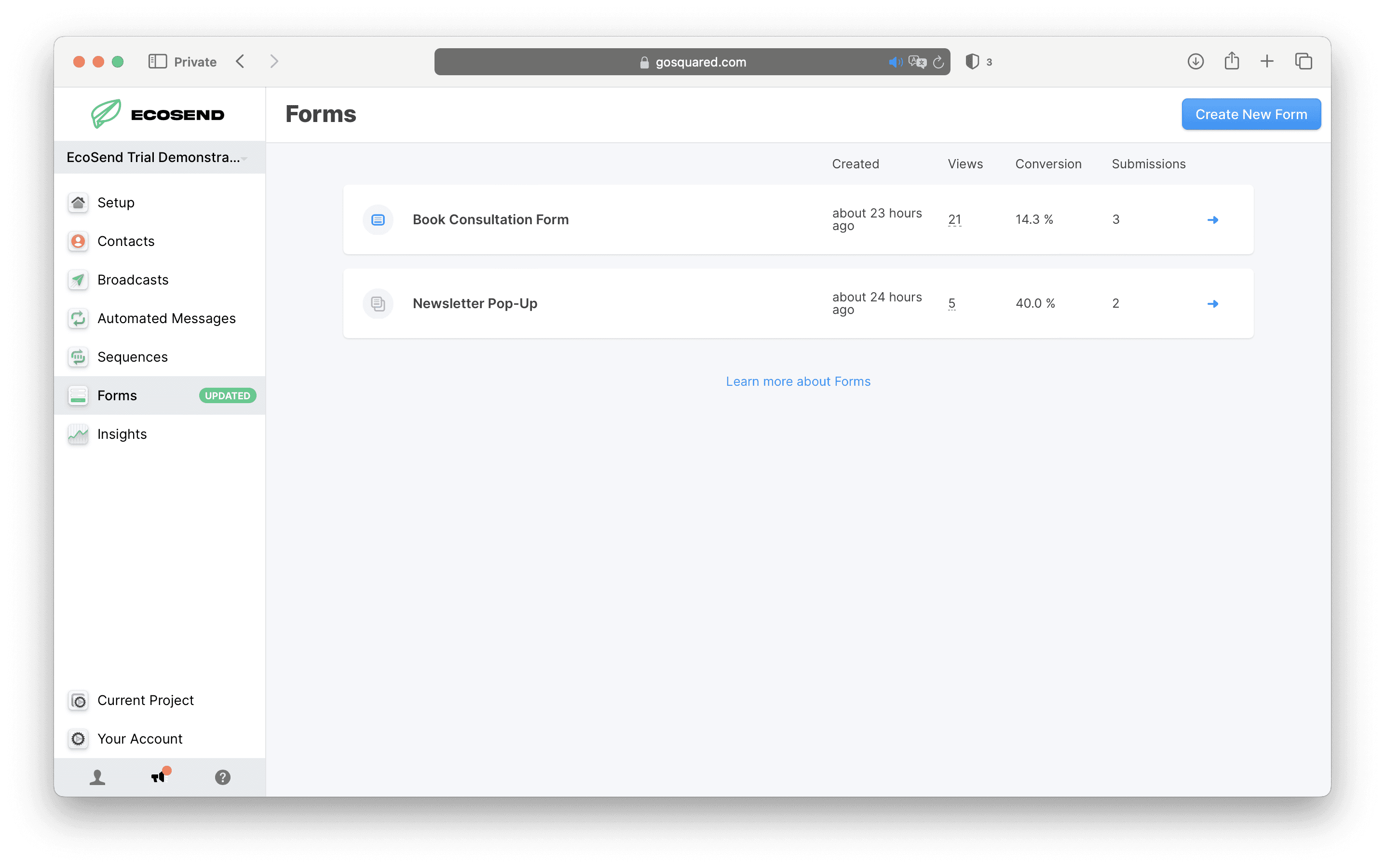
EcoSend Conversion Metrics will show you the conversion rate of your embed and pop-up Forms, calculated between the number of times a Form has been loaded on a page, and the number of times the Form has been submitted.
This enables you to identify your highest performing Forms, and inform your strategy for converting more visitors into contacts.
📥 Forms Notifications
You can setup a Notification to send to your email or Slack channel, whenever a new lead fills out a Form submission and enters the relevant Smart Group.
Simply head to Current Project > Notifications, and select the relevant Form's Smart Group.
(If you haven't yet added the relevant email to receive these notifications, head to Current Project > Integrations > Email > Add Email)
Video Walkthroughs 🤩
📖 FAQ
My Form is creating new profiles for people even though I already have existing profiles
Profiles created by Forms will not automatically be merged into existing profiles with the same email address to protect privacy. A future version of Forms will include the option for stronger verification of email addresses which will enable automatic profile-merging. For this reason, we recommend limiting access to GoSquared Forms to anonymous visitors only, rather than logged-in users.
If you have duplicate profiles created via Forms and already-existing profiles, you can merge those profiles using our Profile Merging feature
Can I still use my own, custom website Form(s), and send the data into EcoSend Contacts?
Yes - we have options for creating POST requests and sending through data via the EcoSend API. Please reach out to hello@ecosend.io if you would like to discuss this option further.
Do EcoSend Forms track Cookies?
The EcoSend iFrame Form does not create its own Cookies.
Adding a Centred Form to Wordpress
When deploying an EcoSend Form on a Wordpress site, the Form will automatically deploy with left-alignment.
You may want to centre-align your EcoSend Form, to do that you just need to adjust your snippet slightly, using the following code:


